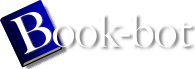Debian GNU/Linux : Guide to Installation and Usage by John Goerzen;Ossama Othman
page 108 of 298 (36%)
page 108 of 298 (36%)
 |  |
|
|
up a computer for a school. You might want certain files to be accessible
only to teachers, not students, so you put all the teachers in a single group. Then you can tell the system that certain files belong to members of the group teachers, and that no one else can access those files. Let's explore groups on the system. First, you can use the groups command at the shell prompt. This will show you a list of the groups to which you belong. Here's an example: $ groups system-wide configuration!permissions!file ownershipusername dialout cdrom floppy audio It's likely that you're a member of only one group, which is identical to your username. However, root can add you to other groups. The above example shows a person that is a member of five groups. less /etc/group This file lists the groups that exist on your system. Notice the root group (the only member of this group is the root user), and the group that corresponds to your username. There are also groups like dialout (users who are allowed to dial out on the modem) and floppy (users who can use the floppy drive). However, your system is probably not configured to make use of these groups. It's likely that only root can use the floppy or the modem right now. For details about this file, try reading man group. ls -l /home This command shows you that every user's directory is owned by that user and that user's personal group. |
|