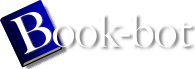Debian GNU/Linux : Guide to Installation and Usage by John Goerzen;Ossama Othman
page 124 of 298 (41%)
page 124 of 298 (41%)
 |  |
|
|
an excellent choice for new users interested in a general-purpose or
programming editor. Using ae You can start ae by giving it the name of a file to edit, like so: $ ae filename.txt This will bring up an editor screen. The top part of this screen provides some quick help; the bottom shows the file you're editing. Moving around in this editor is simple; just use the arrow keys. You can save the file by pressing C-x C-s and then exit the editor by pressing C-x C-c. Once you feel comfortable with the editor, you can press C-x C-h to turn off the help. That's it! Knowing this will let you do basic editing. For programming or more detailed editing work, you'll want to investigate other editors as discussed earlier. The X Window System This chapter describes the X Window system graphical user interface. It assumes that you have already successfully configured X as described in the Installation Manual (again, the install manual is not yet written; for now you will need to use the XFree86 HOWTO, the contents of /usr/doc/X11, and this chapter). Once you install X, you can enter the X environment by typing startx or via xdm, depending on your choice during configuration. Introduction to X A GUI (Graphical User Interface) is part and parcel of the Windows and Mac operating systems. It's basically impossible to write an application for |
|