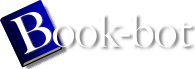Debian GNU/Linux : Guide to Installation and Usage by John Goerzen;Ossama Othman
page 128 of 298 (42%)
page 128 of 298 (42%)
 |  |
|
|
and three is on the right. You may see either the numbers or the locations
in documentation. X has a simple built-in copy-and-paste facility. To select text to copy, you click and drag with the left mouse button. This should select the text to copy, assuming the application you're using has copy-and-paste support. To paste the text, you click the middle mouse button in a different X application. For example, if you receive an e-mail containing an URL, you can select the URL with the left button and then click in your web browser's ``Location'' field with the middle button to paste it in. X Clients Programs that communicate with the X server are called X clients. Most of these programs will ask the X server to display windows on the screen. You start an X client the same way you start any other Debian program. Simply type the name of the client on the command line. Try typing xterm into an existing xterm window, and a new xterm client will appear on the screen. You may notice that the original xterm is now useless, because your shell is waiting for the second xterm to finish. To avoid this problem, you can run the X client in the backgroundby adding a & after the command name like this: xterm &. If you forget, you can place a running process in the background. First suspend the process with CTRL-z, and then place it in the background with the bg command. If you use a program often, your window manager will generally provide a way to put that program on a convenient graphical menu. |
|