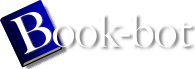Debian GNU/Linux : Guide to Installation and Usage by John Goerzen;Ossama Othman
page 68 of 298 (22%)
page 68 of 298 (22%)
 |  |
|
|
Command History and Editing the
Command Line Whatever you type after the shell prompt and before pressing Enter is called a command line. It's a line of text that commands the computer to do something. The Debian default shell offers several features to make entering command lines easy. You can scroll up to previous commands to run them again, or you can modify them slightly and then run them again. Try this: Enter any command, such as whoami; then press the Up Arrow key. The whoami command will reappear at the prompt. You can then press Enter to run whoami a second time. If you've entered several commands, you can keep pressing the Up Arrow key to go back through them. This feature is handy if you're doing the same thing several times, or if you type a command incorrectly and want to go back to fix it. You can press the Down Arrow key to move in the other direction, toward your more recent commands. If there are no more commands to move to, the computer will beep. You can also move around on the command line to make changes. The easiest way is with the Left and Right Arrow keys. Try typing whoasmi instead of whoami, and then use the Left Arrow key to move back to the s. You can erase the s with the Backspace or Delete keys. There are more advanced features as well (no need to memorize them all now, though). Try pressing Ctrl-a. This moves you to the beginning of the line. Ctrl-k (the k stands for ``kill'') deletes all characters until the end of the line; try it from the middle of the command line. Using Ctrl-a |
|