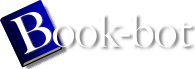Debian GNU/Linux : Guide to Installation and Usage by John Goerzen;Ossama Othman
page 39 of 298 (13%)
page 39 of 298 (13%)
 |  |
|
|
Highlight the ``Primary'' menu selection and press Enter. Next you will need to enter how large you want that partition to be. Review section 2.3.2 on page [*] if you're not sure how large it should be. Remember to leave enough space for your swap partition (see section 2.3.5 on page [*]). Enter the parition size you want and then press Enter. Next you will be asked if you want to place the partition at the beginning of free space or at the end. Place it at the beginning to help ensure that it lies within the first 1,024 cylinders. Highlight ``Beginning'' and press Enter. At this point you will be brought back to the main screen. Notice that the partition you created is listed. By default, a Linux native partition was created. This partition must now be made bootable. Make sure that the ``Bootable'' menu selection is highlighted and press Enter. The partition should now have the word ``Boot'' listed under the ``Flags'' column. With the remaining space, create another primary partition. Using the down-arrow key, highlight the free space entry in the partition list. Now highlight the ``New'' menu selection and proceed just as you did when you created the first primary partition. Notice that the partition is listed as a Linux native partition. Because this partition will be your swap partition, it must be denoted as such. Make sure the partition you just created (your swap partition) is highlighted and then press the left-arrow key until the ``Type'' menu selection is highlighted, then press Enter. You will be presented with a list of supported partition types. The Linux swap partition type should already be selected. If it is not, enter the number from the list that corresponds to the Linux swap partition (82), and then press Enter. Your swap partition should now be listed as a Linux swap partition under the ``FS Type'' column in the main screen. Your cfdisk screen should look something like the screenshot in Figure 3.1 |
|