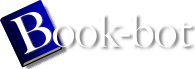Debian GNU/Linux : Guide to Installation and Usage by John Goerzen;Ossama Othman
page 41 of 298 (13%)
page 41 of 298 (13%)
 |  |
|
|
set up; if so, just press Enter.
Next you have the option to scan the entire partition for unreadable disk blocks caused by defects on the surface of the hard disk platters. This is useful if you have MFM, RLL, or older SCSI disks, and it never hurts (although it can be time-consuming). Properly working disks in most modern systems don't require this step, because they have their own internal mechanisms for mapping out bad disk blocks. Finally, there is a confirmation message because initialization will destroy any data previously on the partition. If all is well, select ``Yes.'' The screen will flash as the initialization program runs. Initialize a Linux Partition At this point, the next menu item presented should be ``Initialize a Linux Partition.'' If it isn't, either you haven't completed the disk partitioning process, or you haven't made one of the menu choices dealing with your swap partition. You can initialize a Linux partition, or alternately you can mount a previously initialized one. Note that dbootstrap will not upgrade an old system without destroying it. If you're upgrading, Debian can usually upgrade itself, and you won't need to use dbootstrap. The Debian 2.1 release notes contain upgrade instructions. If you are using old disk partitions that are not empty, i.e., if you want to just throw away what is on them, you should initialize them (which erases all files). Moreover, you must initialize any partitions that you created in the disk partitioning step. About the only reason to mount a |
|